Twitter is a microblogging and social networking service on which users post and interact with messages known as “tweets.” We encourage you to explore the Twitter teacher community to connect with like minded teachers in the field, explore ideas, and understand the issues around teaching and learning. You are also encourage to set up your own profile, or reclaim one previously created, to contribute your own ideas, learning, and development in order to grow your personal learning network.
This is where you can create an account or do administrative tasks, like manage your settings, lists, etc. Although it is possible to use the website for reading tweets, it is strongly recommended that you use a social media management platform (such as Hootsuite or Tweetdeck) to be able to filter content into columns. A couple of analogies for this is being able to change channels on a TV set or visit different Youtube channels. On the Twitter homepage, you see all of the tweets from all of the various accounts you follow in one stream, which can be disorienting if shifting contexts from pottery to technology to politics. Using a management tool, you can set up columns of different feeds for different keywords (hashtags) or for different lists of accounts (educators, politicians, news organizations, etc.). There are a loads of resources online you can use to orient yourself to Twitter, and we will go over this in class, but we will put a few links below to get you started. If you would like to add a recommended resource here or share an article for our news section, please email edci336 at uvic dot ca.
David Truss (a principal in Coquitlam) created the a free ebook (multiple formats) on how to use Twitter.
Note: You may establish an understanding of these competencies without being required to have a Twitter account with personal information.
- Basic Skills:
- Understand the basic operations in communication by tweets
- What is a handle/twitter username
- How someone is mentioned
- Reply to a tweet
- How a retweet works
- What is a hashtag and how it works
- The options available to create an account with or without personal information (e.g., “first name last name” vs. “West coast teacher”)
- What is a protected account and the impact it has on visibility on certain components and
- The impact of not completing a bio on hashtag visibility
- Be able to replace the “egg” with an image (does not have to be a personal image and can be an avatar using an image of flowers, etc.)
- Be able to compose a bio using details appropriate to one’s privacy preferences. Further bio options include a link to one’s blog, location (note: this can be left as general as “earth”)
- How to create a tweet that appears on the course hashtag.
- Understand what a twitter chat is and to participate in one (see a full list of twitter chats here)
- How to attach images or memes to a tweet
- How to use a twitter management tool (e.g., hootsuite or tweetdeck) and to know the different features available between the two programs, as well as the restrictions from using just the main Twitter.com website
- What a list is, how is it used, how to create one and how to subscribe to one. After you make some of your own lists, consider subscribing to these:
- How to create a column in either Hootsuite or Tweetdeck using a list and using a hashtag (consider #edci336 #edci336news #uviced #uvic #edchat #edtech #edtechbc #bcedchat #bclearns and perhaps some districts like #sd61learn #sd63 #sd36learn #vsb39 or areas of interest like #kinderchat #mathchat, etc.)
- Awareness of privacy and FIPPA when tweeting and using a consent-based approach to posting personal information about others. Consider adding “shared with consent” if you are sharing a photo to make consent visible.
- Awareness of the extra layer of privacy when tweeting as a “public body” when in the role of a teacher (preservice or inservice)
- Understand how muting, blocking, and reporting works
- Understand the various settings in your profile under settings (e.g., privacy, notifications, ability to change your username, etc.) and customize them to one’s preferences
- Understand the basic operations in communication by tweets
- Advanced Skills:
- Embed a twitter widget on a WordPress blog
- Download your history of tweets (“request your archive”)
- Embed a tweet in a WordPress post
- Copy a link to a tweet
- How to use analytics in Twitter
- Curate “liked” tweets in Diigo
- Understand tools to manage/identify followers/following status (e.g., Who Unfollowed Me)
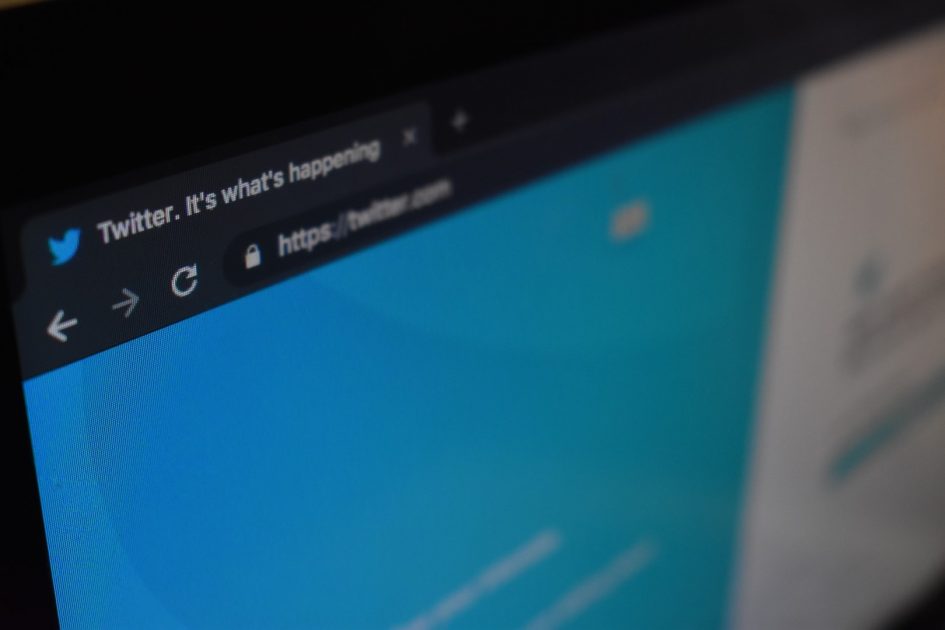

Leave a Reply