For this course, we will be using the Open and Educational Technology Collective, hosted by a team of B.C. post-secondary education IT professionals on BCNet’s Educloud, so your data is stored not only in Canada, but within B.C. We have created a template for you to get you started. To create your blog, please follow these steps:
1. Go to opened.ca.
2. Click the red ‘Get started’. Next you click ‘Sign Up’.
3. Create an Opened username.
4. Complete the form.
- Remember, if you want to be anonymous, you can use a pseudonym.
- You MUST use your …@uvic.ca email address.
- Make sure you choose ‘Just a username, please.’
- Click ‘Next’
5. Go make some tea, and check your email in about 10 minutes.
- Sometimes the confirmation email takes a few minutes, if you don’t see it in 10-15 minutes, check your spam/junk folder.
6. Activate your username.
- The email will come from ‘OpenETC Administrator’ and will contain a link that you must follow to activate your account.
7. Then you’ll get another email.
- Click ‘Log in’.
8. Log in to WordPress
- Use the username and password that were included in the confirmation email.
9. Your Dashboard will be empty.
10. Stay logged in and, in another tab, visit this link (to create your blog based on our template).
- Fill out the form along the right side of the page.
- Choose a URL (site domain) for your site, which will be ______.opened.ca, where you fill in the blank.
- If you want to remain anonymous, don’t include your name here.
- You cannot change this later.
- Give your site a title, which you can change later.
- You can choose Privacy settings now or review these later after the site is created
- Make sure ‘UVIC Distributed and Open Learning Template’ is selected.
- Click ‘Create Site’.

Naming your site

Cloning your site
11. You’ll receive a ‘The site ______.opened.ca is yours’. Click the site domain link to visit it.
12. Where to find your new site. It appears under ‘My Sites’ in the upper left when you are logged in at https://opened.ca/wp-login.php.
13. Accessing your Dashboard.
14. Review Privacy Settings.
- The default privacy setting is that your blog is open on the web, but you can change that if you would like.
- Hover over ‘Settings’ then click ‘Reading’.
15. Before you change this setting, please understand…
- The top two options are open on the web, but you can still protect your posts with a password.
- ‘Visible only to registered users of this network’ includes all students and faculty in BC who are logged in to an opened.ca site.
- ‘Visible only to registered users of this site’ means that you will have to add users from the class who you want to see the site.
- ‘Visible only to administrators of this site’ means that the site is private and only you and the network administrators can see it.
- The bottom three options, as described above, will prevent your posts from being syndicated to the course site, so please contact your instructor if you choose one of these options.







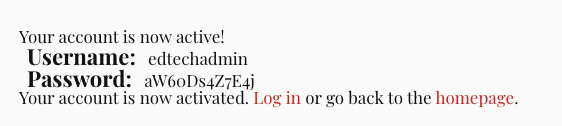







July 3, 2022 at 2:24 pm
Everything went well.