For EDCI 338, we will be using the Open and Educational Technology Collective, hosted by a team of B.C. post-secondary education IT professionals on BCNet’s Educloud, so your data is stored not only in Canada, but within B.C. We have created a template for you to get you started. To create your blog, please follow these steps:
Go to opened.ca and click ‘Get Started’.
Click the red ‘Get started’.
Create an Opened username.
Complete the form.
- Remember, if you want to be anonymous, you can use a pseudonym.
- You MUST use your …@uvic.ca email address.
- Make sure you choose ‘Just a username, please.’
- Click ‘Next’
Go make some tea, and check your email in about 10 minutes.
- Sometimes the confirmation email takes a few minutes, if you don’t see it in 10-15 minutes, check your spam/junk folder.
Activate your username.
- The email will come from ‘OpenETC Administrator’ and will contain a link that you must follow to activate your account.
Then you’ll get another email.
- Click ‘Log in’.
Log in to WordPress
- Use the username and password that were included in the confirmation email.
Your Dashboard will be empty.
Stay logged in and visit this link.
- Make sure ‘EDCI 338 Social Media & Personalized Learning’ is selected.
- Give your site a title, which you can change later.
- Choose a URL for your site, which will be ______.opened.ca, where you fill in the blank.
- If you want to remain anonymous, don’t include your name here.
- You cannot change this later.
Site Confirmation.
Where to find your new site.
Accessing your Dashboard.
Privacy Settings.
- The default privacy setting is that your blog is open on the web, but you can change that if you would like.
- Hover over ‘Settings’ then click ‘Reading’.
Before you change this setting…
- The top two options are open on the web, but you can still protect your posts with a password.
- ‘Visible only to registered users of this network’ includes all students and faculty in BC who are logged in to an opened.ca site.
- ‘Visible only to registered users of this site’ means that you will have to add users from the class who you want to see the site.
- ‘Visible only to administrators of this site’ means that the site is private and only you and the network administrators can see it.
- The bottom three options, as described above, will prevent your posts from being syndicated to the course site, so please contact your instructor if you choose one of these options.
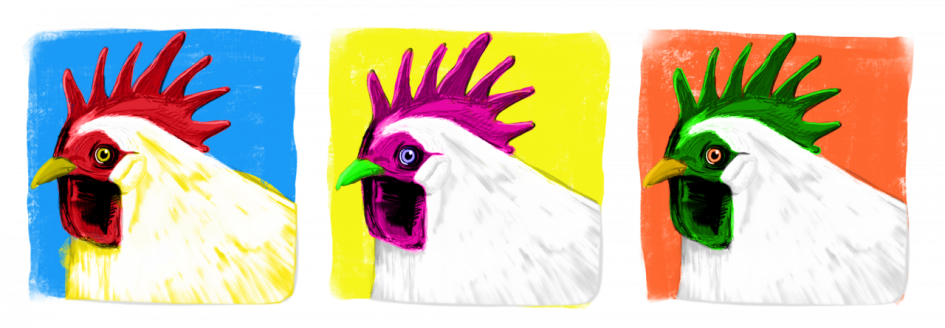
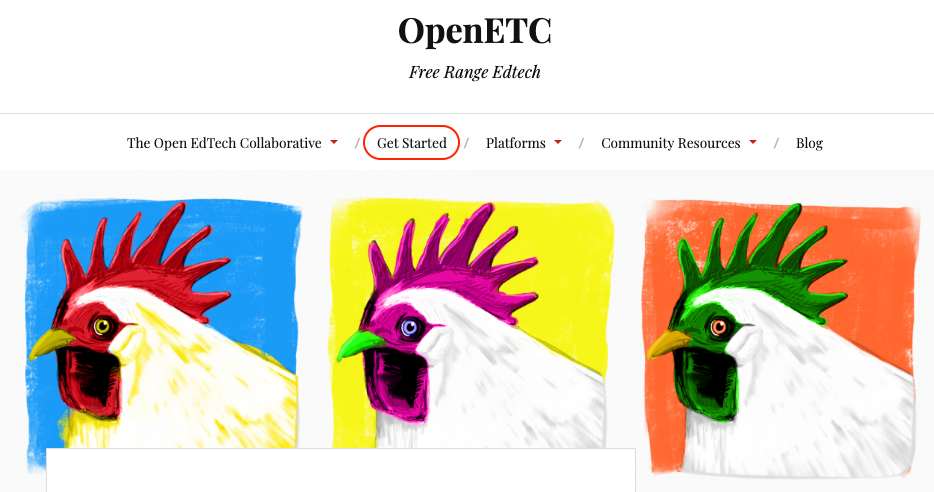



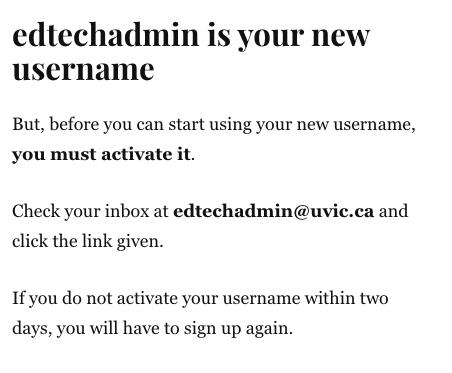

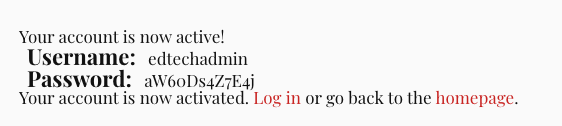






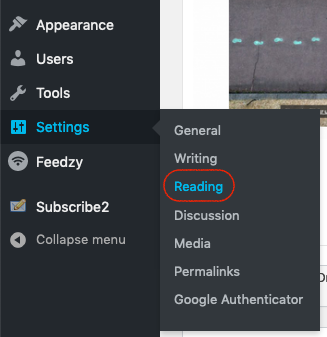

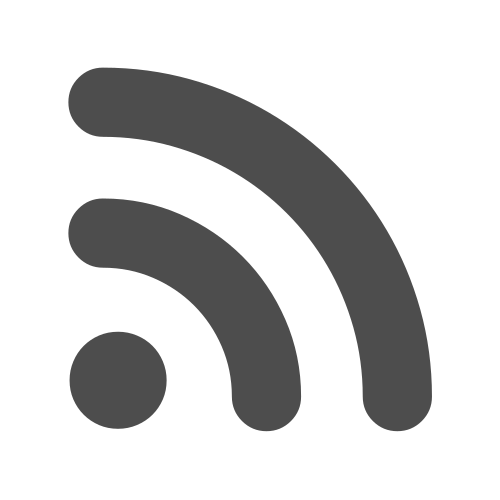

Leave a Reply